Zapier is an API tool that allows you to send information or execute instructions from a trigger point app to over 300 applications that you are already familiar with. This tutorial we will show you how to setup your account on Zapier and have one application tell another application what to do when this or that happens.
Here we will set it to where if a lead signs up on your landing page, Streak will input that leads name and contact information for you automatically in your pipeline.
First, let's visit Zapier and sign up @ https://zapier.com/
Step 1
- Make a Zap! by either going to the Dashboard or just click on the link itself.
- Choose a Trigger app then Web Hook - Catch Hook
- Choose an Action app then Streak - Create New Box

Step 2
- This is your Web Hook URL. Let's copy it to our clipboard because we will need to paste it in our Connectors.

In pitchXO, find the Zapier icon and click on Connect.
- Paste the Web Hook URL
-
Connect to Zapier
-
Re-publish your page

Step 3
- Back to Zapier
- Select your Gmail account that is linked with Streak.
-
Make sure to click on the test button to see if it's working properly.

Step 4
We will skip Filter in step 4 since it's optional. Let's move to step 5.
Step 5
- Pipeline - Select the pipeline you already have setup with Streak in your Gmail account. If you don't have one you can easily set one up by following the instructions here: http://support.pitchxo.com/#connectors_streak-crm
- Name - Select Lead Name
- Email - Select Lead Email

Step 6
Test your Zap

Click on each of your samples to make sure to make sure they work. If they do, you will see a successful message.
In this example, we are using Streak CRM in our Gmail account. You can see that the two new leads have been automatically entered in the Pipeline.

To test your own account, make sure to have someone sign up on your landing page. You can either set it to whenever a lead signs in and/or when each lead logs in.
Step 7
The final step is to name your Zap and turn it on.