Google Tag Manager allows you to tag your leads whenever they visit your landing page. So when they are at another website like TechCrunch or YouTube, they will see your company ads through DoubleClick, Google Adwords, and other GTM supported networks.
This is a great way to remind your leads who visited your landing page days or weeks ago. Increasing the chance of them coming back and contacting you again. And the best part is...it's free.

- First you will need to sign up for an account by visiting Google Tag Manager.
- Create an Account Name for your company
- Next create a Container for your domain name. This Container will hold all the Tags on your site.

- Create Account and Container
Google Tag Manager will generate a container snippet to be added to your site.

-
Copy and paste the container snippet into every page of your site, below the opening body tag

Once you created your container, you can start creating the tags for your website. Google provide some templates, but you can also create your own custom tags. For a complete list of tags and their explanation you can find it here.
-
Go to your Container and select NEW and create a Tag

- Provide a Tag Name and select the Tag Type and Save
Depending on which Tag Type you select you will be prompted to fill in additional information such as Conversion ID and Conversion Label for AdWords Conversion Tracking or Web Property ID, Cookie Path and Track Type for Google Analytics.

- Next you will want to setup Rules so the Tags only fires on a specific page. If you like more information the rules you can find it here.
- Provide a Rule Name
- Set the Conditions for the Rule
-
Save the Rule

- You will also want to add a Google Analytics tag
- Set the rule so it fires on All Pages
-
Save the Rule then Save the Tag

You can preview the site with the tags to see how it looks and behaves like you want it. A Version is created when you preview your page.
Once you are satisfy, go to the version you want and Publish it. This will publish your tags to the live site.
-
Go into your http://app.pitchxo.com/ and click on Google Tag Manager

-
Paste the Google Tag Manager Container ID in the box provided. The ID will look something like "GTM-XXXX." This was created when Google generated a snippet.

- Click on Track Your Leads button
-
Re-publish